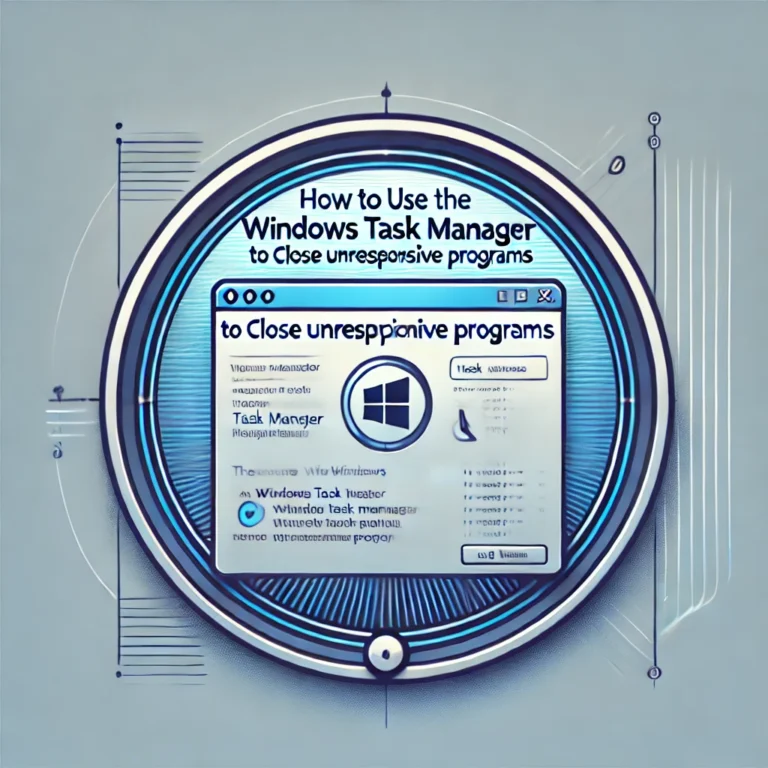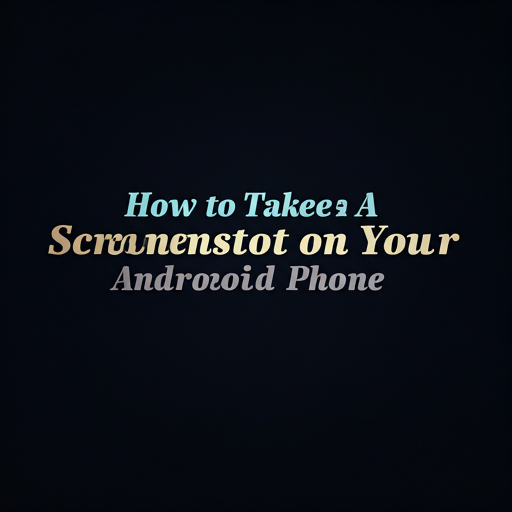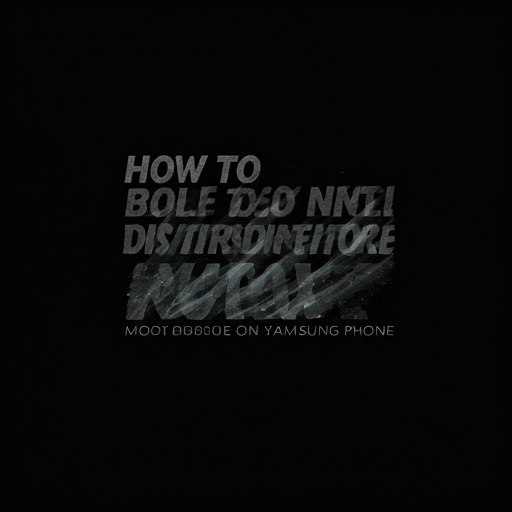Here are the baby steps to create a URL specifically for a subheadings blog post on a WordPress site:

Step 1: Log in to Your WordPress Site
- Go to your WordPress site’s login page (e.g., [yourwebsite].com/wp-admin).
- Enter your username and password.
- Click the “Log In” button.
Step 2: Go to the Post Editor
- In the WordPress dashboard, click on “Posts” in the left-hand menu.
- Find the post you want to create a URL for and click on its title.
- This will take you to the post editor.
Step 3: Create an Anchor Link
- In the post editor, find the subheading you want to create a URL for.
- Click on the subheading to select it.
- In the toolbar above the editor, click on the “Insert/edit link” button (it looks like a chain).
- In the “URL” field, click on the “Anchor” button (it looks like a little anchor).
- Select the subheading from the list of anchors.
Step 4: Get the Anchor Link URL
- Once you’ve selected the anchor, the URL field will populate with the anchor link.
- Copy the anchor link URL.
Step 5: Create a Pretty Permalink (Optional)
- If you want to create a pretty permalink for your anchor link, go to the WordPress dashboard.
- Click on “Settings” > “Permalinks”.
- Select the “Post name” option.
- Click “Save Changes”.
- Go back to the post editor and update the post.
Step 6: Use the Anchor Link URL
- You can now use the anchor link URL to link to the subheading from anywhere on your site or externally.
- When someone clicks on the link, they’ll be taken directly to the subheading.
That’s it. following these baby steps, you can create a URL specifically for a subheadings blog post on a WordPress site.