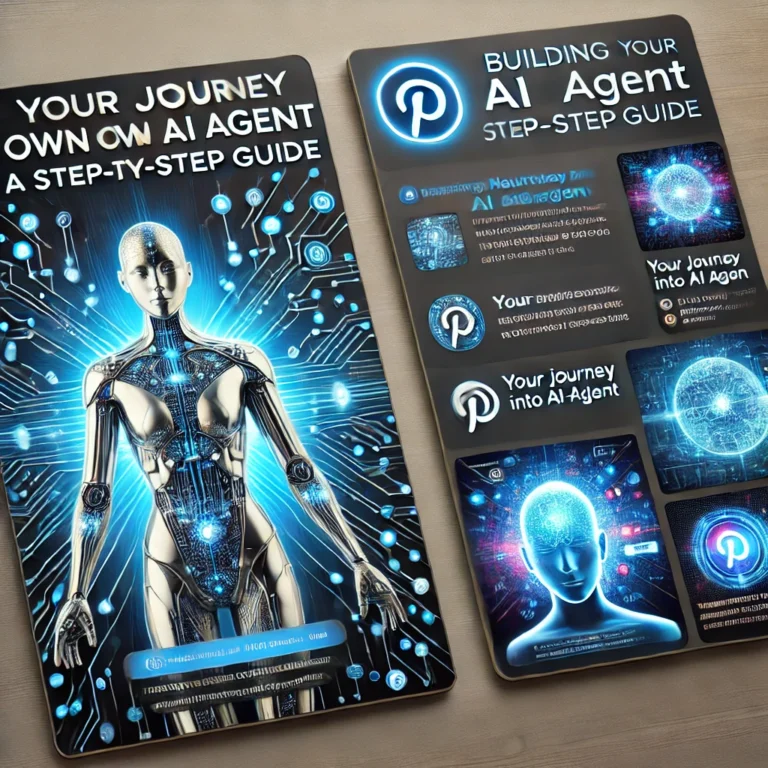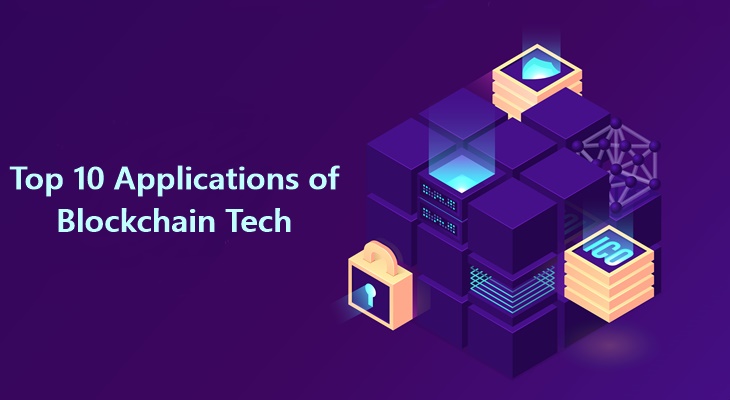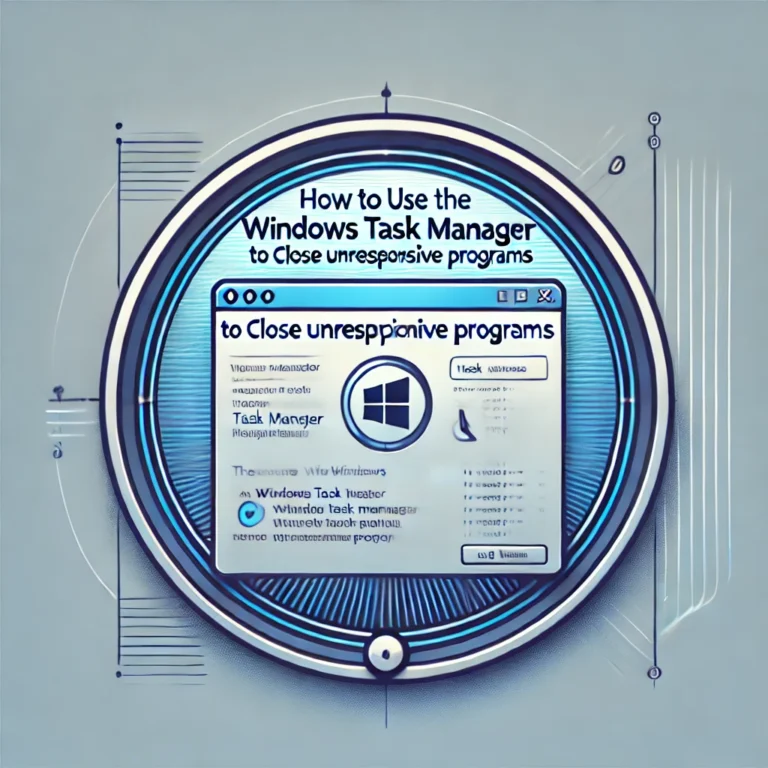INTRODUCTION:
Welcome to the world of web development! In this comprehensive guide, we’ll take you through the basics of HTML, the foundation of every web page. By the end of this tutorial, you’ll have a solid understanding of HTML and be ready to start building your own web pages.
What is HTML?
HTML is a markup language that consists of a series of elements or tags. These tags tell a web browser how to display the content on a webpage. For example, HTML can specify headings, paragraphs, links, images, and other multimedia elements.
Key Features of HTML:
- Structure: HTML provides the basic structure of a webpage. It organizes content into sections, making it easier for browsers to render and for users to navigate.
- Tags: HTML uses tags to define elements. Each tag is enclosed in angle brackets (e.g.,
<tagname>). Most tags come in pairs: an opening tag and a closing tag (e.g.,<p>for opening a paragraph and</p>for closing it). - Attributes: Tags can have attributes that provide additional information about an element. For example, an image tag
<img>can include ansrcattribute to specify the image source.
Basic HTML Document Structure
Here’s a simple example of an HTML document:
<!DOCTYPE html>
<html>
<head>
<title>My First Web Page</title>
</head>
<body>
<h1>Welcome to My Web Page</h1>
<p>This is my first paragraph on the web!</p>
</body>
</html><!DOCTYPE html>: This declaration tells the browser that this document is an HTML5 document.<html>: This tag wraps all the content on the page.<head>: This section contains meta-information about the webpage, such as its title.<title>: This sets the title of the webpage, which appears in the browser tab.<body>: This section contains all the visible content of the webpage, like headings and paragraphs.
Uses of HTML
HTML serves multiple purposes in web development:
- Creating Web Pages: HTML is used to build the structure of every website you visit. It defines how text, images, links, and other elements are arranged.
- Formatting Content: You can use HTML to format text (like making it bold or italic) and organize it into lists or tables.
- Embedding Multimedia: HTML allows you to embed images, videos, and audio files directly into your webpages.
- Linking Pages: You can create hyperlinks that connect different pages or external websites using the
<a>tag.
Why Learn HTML?
Learning HTML is essential for anyone interested in web development because:
- Foundation for Other Languages: HTML is often the first language beginners learn before moving on to CSS (for styling) and JavaScript (for interactivity).
- Easy to Understand: Its straightforward syntax makes it accessible for beginners.
- High Demand Skill: Knowledge of HTML is crucial for many tech jobs, including web development and digital marketing.
Step 2: Basic Structure of an HTML Document.
The basic structure of an HTML document is essential for creating web pages. Understanding this structure will help you build effective and well-organized websites. Let’s break down the components of an HTML document step by step.
Basic Structure of an HTML Document
An HTML document follows a specific format, which acts as the foundation for your web page. Here’s a simple example of what an HTML document looks like:
<!DOCTYPE html>
<html lang="en">
<head>
<meta charset="UTF-8">
<meta name="viewport" content="width=device-width, initial-scale=1.0">
<title>Document</title>
<link rel="stylesheet" href="styles.css">
</head>
<body>
<!-- Your web page content goes here -->
</body>
</html>Breakdown of the HTML Structure
<!DOCTYPE html>
- This declaration defines the document type and specifies that the page is written in HTML5. It helps browsers render the page correctly by informing them about the version of HTML being used.
<html lang="en">and</html>
- The
<html>tag is the root element that wraps all the content on your webpage. Thelangattribute specifies the language of the content, in this case, English (en). This is important for accessibility and search engine optimization (SEO).
<head>and</head>
- The
<head>section contains meta-information about the webpage that isn’t directly displayed to users. This includes:<meta charset="UTF-8">: Specifies the character encoding for the document, ensuring that text is displayed correctly.<meta name="viewport" content="width=device-width, initial-scale=1.0">: This tag makes your webpage responsive, adjusting its layout based on the device’s screen size.<title>: Sets the title of your webpage, which appears in the browser tab.<link rel="stylesheet" href="styles.css">: Links to an external CSS file for styling your webpage.
<body>and</body>
- The
<body>section contains all the visible content of your webpage, such as text, images, videos, links, and more. Everything you want users to see goes here.
Example Explained
Let’s look at a simple example to illustrate how these elements work together:
<!DOCTYPE html>
<html lang="en">
<head>
<meta charset="UTF-8">
<meta name="viewport" content="width=device-width, initial-scale=1.0">
<title>My First Web Page</title>
</head>
<body>
<h1>Welcome to My Web Page</h1>
<p>This is my first paragraph on the web!</p>
</body>
</html>- The
<!DOCTYPE html>declaration tells the browser we are using HTML5. - The
<html lang="en">tag indicates that our webpage’s content is in English. - Inside the
<head>, we set up character encoding and responsiveness while also defining a title that will show up in the browser tab. - In the
<body>, we have a heading (<h1>) and a paragraph (<p>) that display on our webpage.
Importance of Each Element
- DOCTYPE Declaration: Ensures proper rendering and compatibility across different browsers.
- HTML Tag: Acts as a container for all other elements, establishing a clear structure.
- Head Section: Contains crucial information that helps with SEO and how browsers interpret your page.
- Body Section: This is where all user-facing content resides, making it essential for user experience.
Step 3: Comments:
Comments in HTML are a valuable tool for anyone working on web development. They allow you to add notes and explanations within your code without affecting how the webpage is displayed in a browser. Let’s explore what comments are, how to use them, and why they are important.
What are HTML Comments?
HTML comments are pieces of text that the web browser ignores when rendering the page. They are enclosed within <!-- and -->. Anything written between these markers will not be shown to users, making comments perfect for adding notes or explanations directly in your code.
How to Write Comments
Here’s the basic syntax for an HTML comment:
<!-- Your comment goes here -->Examples of Using Comments
- Documenting Your Code:
Comments can help explain what a particular section of code does. This is especially useful if you’re working on a project with multiple developers or if you plan to revisit your code after some time.
<!-- This section contains the main navigation menu -->
<nav>
<ul>
<li><a href="#home">Home</a></li>
<li><a href="#about">About</a></li>
<li><a href="#contact">Contact</a></li>
</ul>
</nav>- Providing Information:
You can use comments to provide context or additional information about certain elements, which can be helpful for future reference.
<!-- The following section is for the footer of the website -->
<footer>
<p>© 2024 My Website</p>
</footer>- Temporarily Excluding Code:
If you want to test your webpage without certain elements but don’t want to delete them, you can comment them out. This allows you to keep the code for future use while preventing it from being rendered.
<!--
<h2>This heading is temporarily removed</h2>
-->
<p>This paragraph will still be displayed.</p>Best Practices for Using Comments
- Be Clear and Concise: Write comments that are easy to understand. Avoid overly complicated explanations.
- Use Comments Sparingly: While comments are helpful, too many can clutter your code. Use them where necessary but avoid excessive commenting.
- Keep Comments Up-to-Date: If you change your code, make sure to update or remove any related comments to avoid confusion.
Why Are Comments Important?
- Improved Readability: Comments make your code easier to read and understand, especially for others who may work on it later.
- Collaboration: In team environments, comments help communicate intentions and decisions made in the code.
- Debugging Aid: When troubleshooting issues, comments can help clarify what each part of the code is supposed to do, making it easier to identify problems.
In summary, comments are an essential part of writing clean and maintainable HTML code. They provide valuable context and explanations that enhance collaboration and understanding among developers. By effectively using comments, you can make your code more readable and easier to manage, whether you’re working alone or as part of a team. So don’t hesitate to add those notes—they’ll pay off in the long run!
Comments are used to add explanatory notes that are not displayed when the web page is viewed in a browser. They are useful for documenting your code, providing information to other developers, or temporarily excluding specific parts of the code.
Step 4: Tags and Elements
HTML uses tags to define different elements on a webpage. Tags are enclosed in angle brackets (< >). There are opening (< >) and closing () tags, and self-closing (< > or < />) tags.
This is a Heading 1
This is a paragraph.
Step 5: HTML Attributes
Attributes are additional information or characteristics that you can apply to HTML elements to modify their behavior, appearance, or define certain properties.
Content
For example:

Step 6: HTML Multimedia
You can integrate various types of media content into web pages, such as images, audio, and video.

Step 7: Semantic HTML
Use semantic HTML elements like , , , , , , and to provide clarity and structure to your content.
Website Title
Step 8: Forms
HTML forms are essential for user interaction on websites. They allow users to input data that can be sent to a server for processing. Username: Password: Submit
Step 9: Best Practices
Follow proper HTML document structure, use semantic HTML elements, comment your code, structure your content with proper tags, and optimize forms for user experience.
Following these steps and practicing regularly, you’ll become proficient in HTML and be able to build your own web pages from scratch.